Decentralized Applications
Objectives:
- In this lab you will build your first decentralized application (dApp);
- You will create a ping pong application where you will:
- Create an User Interace (template provided);
- Login via private key (pem, Chrome extension);
- Create a Smart contract (template provided);
- Interact with the User Interace and observe the blockchain transaction;
dApp Description
The Ping-Pong app is a very simple decentralized application that will allow the user to deposit a specific number of tokens to a smart contract address and to lock them for a specific amount of time. After this time interval passes, the user can claim back the same amount of tokens.
Sending funds to the contract is called ping.
Claiming the same amount back is called pong.
Prerequisites
Before starting, make sure you have the following:
stableRust version≥ 1.78.0(install via rustup)multiversx-sc-meta(cargo install multiversx-sc-meta)Node.jswith version≥ 18(guide here)yarn(npm install --global yarn )
We are going to use sc-meta to:
- Create a wallet to handle your transactions.
- Build and deploy a contract.
dApp architecture
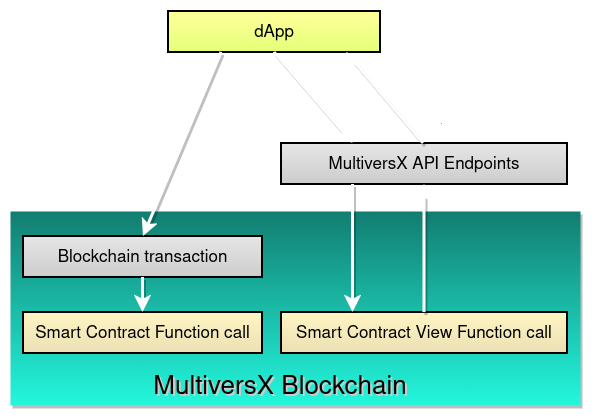
Application Layer (The Frontend)
For the web app we'll have two pages:
- The Sign-in page - here we can authenticate with ledger, web wallet or with xPortal app
- The Dashboard page - here we can either ping or pong, if we have already deposited, then we will see a countdown timer until the time interval clears.
Blockchain Layer (The Backend)
We will create a smart contract that can handle:
ping: user sends some EGLD to be locked in the contract for a period of time;pong: user can take back funds from the contract;pongAll: all users who deposited can take back funds from the contract;getUserAddresses: view that lists the addresses of all users that haveping-ed in the order they haveping-ed;getContractState: view that returns the current contract state as a ContractState structure;getPingAmount: storage mapper that saves the total EGLD deposit;getDeadline: storage mapper that saves the amount of time until the EGLD is deposited;activationTimestamp: storage mapper that saves the timestamp of the block where the contract got activated. If it is not specified in the constructor it is the deploy block timestamp.maxFunds: storage mapper that saves the funding limit if it was set in init.user: storage mapper that saves information about the user who deposited.userStatus: storage mapper that saves the state of user funds:- 0 - user unknown, never
ping-ed; - 1 -
ping-ed; - 2 -
pong-ed.
- 0 - user unknown, never
pongAllLastUser: storage mapper that saves the completion status of the last user. It is part of thepongAllstatus. It stores:0ifpongAllwas never called;- the index of the last user.
ping_event: event that signals a successfulpingby the user with amount;pong_event: event that signals a successfulpongby the user with amount;pong_all_event: event that signals the beginning of thepongAlloperation, status and last user.
Let's say that, for now, this smart contract plays the role of an API in a dApp. Also, this is where our business logic resides.
The MultiversX devnet is a public test network maintained by our community where any developer can test their smart contracts and dApps in a real world environment.
Set up the environment
Let's set up the environment for getting your first dapp up and running.
Project Structure
First let's create a new folder for our project, I'll name it ping-pong.
mkdir -p ping-pong/wallet
cd ping-pong
In the end, we will have three subfolders: wallet, contract and dapp. For convenience, we'll save our owner's PEM wallet in the wallet folder.
Create the owner wallet
The smart contract can only be deployed on the blockchain by an owner, so let's create an owner's wallet PEM file. The owner can also update the contract, later on, if needed. Keep in mind we only use PEM wallets for testing and playing around with non-production code. For real applications please follow best practices, use secure wallets that can be generated here.
First, make sure you are in the ping-pong folder.
sc-meta wallet new --format pem --outfile ./wallet/wallet-owner.pem
In order to initiate transactions on the blockchain, we need some funds, every transaction costs a very small fee, on the blockchain this is called gas.
On the devnet wallet we have a faucet that allows you to get free test funds for our applications. You can log in with your PEM using the newly generated PEM file. Use the faucet from the menu as you see below and you are all set.
The Blockchain Layer - The Smart Contract
Our owner wallet is completely set now, we can move on to our backend, the blockchain layer.
Clone the template
Let's start with our smart contract. We'll first clone the Ping-Pong sample contract repository from here.
Also make sure you are still in the ping-pong folder.
git clone https://github.com/multiversx/mx-ping-pong-sc contract
Build the Smart Contract
We now have the source code for the smart contract, but we need to compile it into a binary that the MultiversX Virtual Machine can run. The VM can run Web Assembly code, so we need to compile our Rust source code into Web Assembly (WASM).
Run the following command in order to build the rust smart contract into a wasm file.
cd contract/ping-pong
sc-meta all build
When running the build command, a WASM file gets created: output/ping-pong.wasm. This file contains the bytecode of our smart contract.
Customize and Deploy
Next step is to deploy the smart contract to the blockchain.
Make sure wallet_owner.pem is in the right folder, the smart contract is built and let's get to the deployment.
For now let's continue with the default values.
At path contract/ping-pong/interactor we will run:
cargo run deploy --ping-amount 5 --duration-in-seconds 3000
We'll take a look at the log output. We have 2 elements that need our attention: the contract address and the transaction hash. Let's check them in the Devnet Explorer.
Devnet Explorer will be your best friend in developing dApps on the MultiversX Blockchain, as you'll first deploy and test your dApps on Devnet.
Finished `dev` profile [unoptimized + debuginfo] target(s) in 0.09s
Running `/ping-pong/contract/target/debug/ping-pong-interact deploy --ping-amount 5 --duration-in-seconds 30`
wallet address: erd1z32fx8l6wk9tx4j555sxk28fm0clhr0cl88dpyam9zr7kw0hu7hsx2j524
sender's recalled nonce: 2792
-- tx nonce: 2792
sc deploy tx hash: dff1a89781fa99a9d58bdef64d7c5ed08a18cb4366a90d15d0d8e324bef1ff46
deploy address: erd1qqqqqqqqqqqqqpgq4c7tawwwuw8trvf7vx2g48h6tc36u42nqqes9caejv
new address: serd1qqqqqqqqqqqqqpgq4c7tawwwuw8trvf7vx2g48h6tc36u42nqqes9caejv
The smart contract is now deployed on the blockchain. We can interact with it using blockchain transactions in order to invoke smart contract functions ping or pong.
The smart contract source code resides in ping-pong/contract/ping-pong/src/ping_pong.rs.
There are two main functions: ping, pong and pongAll these are invoked using blockchain transactions.
We also have other functions defined in the smart contract: getUserAddresses, getContractState, getPingAmount, getDeadline, getActivationTimestamp, getMaxFunds, getUserStatus and pongAllLastUser `. These functions are view and are invoked using MultiversX API.
The Application Layer - The Web App
All right, let's move on to the application layer.
Clone the Sample App
First make sure to go back to the root ping-pong folder.
We will clone a very simple dApp template that implements the calls to our newly deployed smart contract.
git clone https://github.com/multiversx/mx-template-dapp dapp
cd dapp
Configure the app
Use the preferred editor and customize the Smart Contract Address located in src/config/config.devnet.tsx
Then edit this instruction, and change it to the contract address that was shown in the previous step.
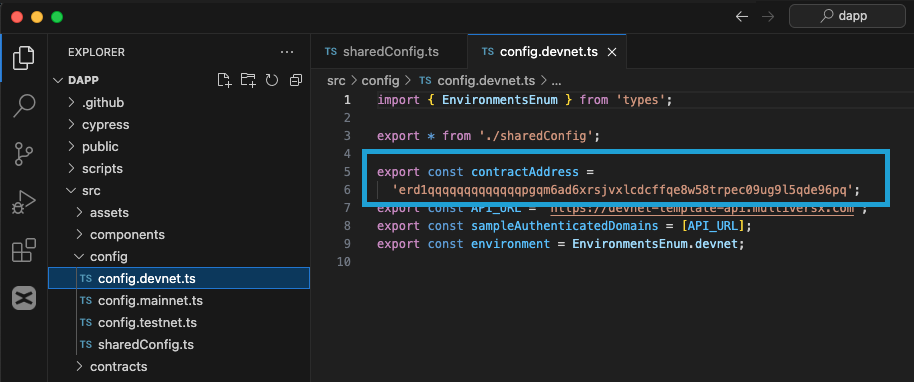
Build the dApp
Please make sure you have yarn installed on your machine.
At path ping-pong/dapp we will install the dependencies:
npm install --global yarn
yarn add vite --dev
Then we will start a development server to test our new dApp:
yarn start:devnet
Run it on local machine (or host it on your server) If you start the development server on the local machine, then open https://localhost:3000 in your browser.
If you start it on your own server, then you can access http://ip:3000. The built version only contains static files, so any hosting provider will do.
After you start the development server, when you see the Template dApp screen, this means the application is up and running.
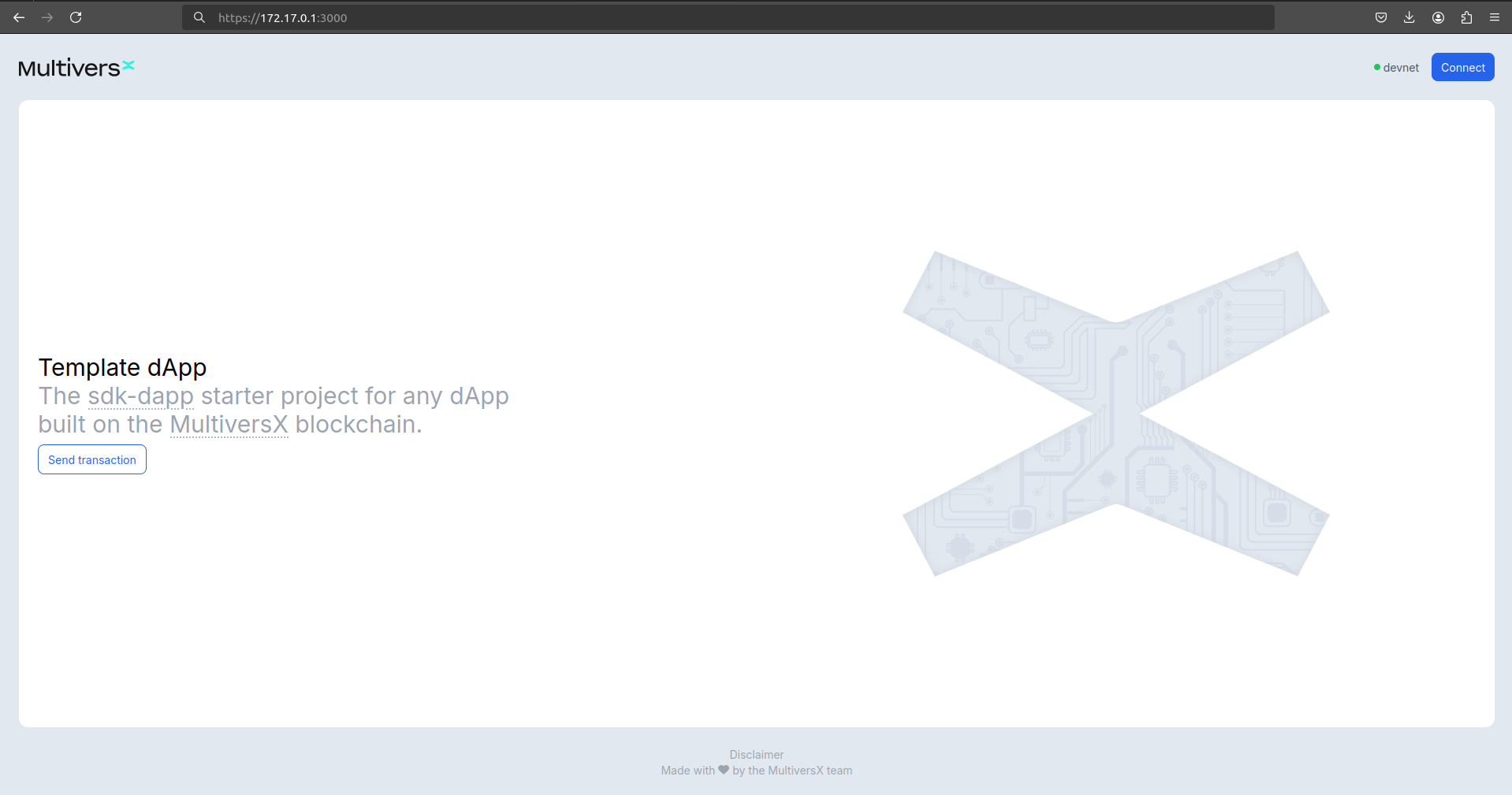
Try your Application
We will sign in with a test wallet.
To do this, we will press Connect button and choose Web Wallet option.
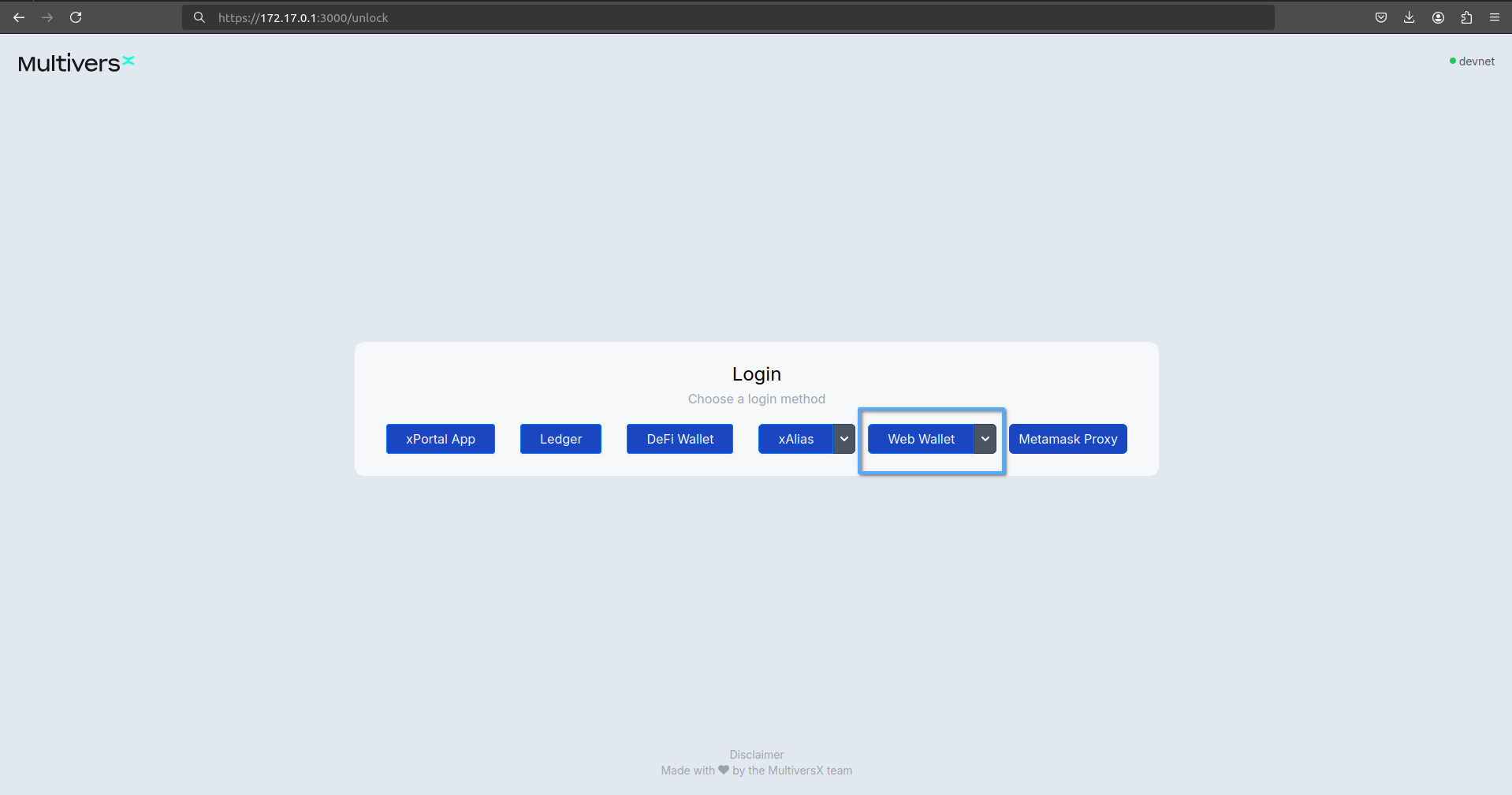
After you access Web Wallet connection, you will be forwarded to login on Multiversx Wallet.
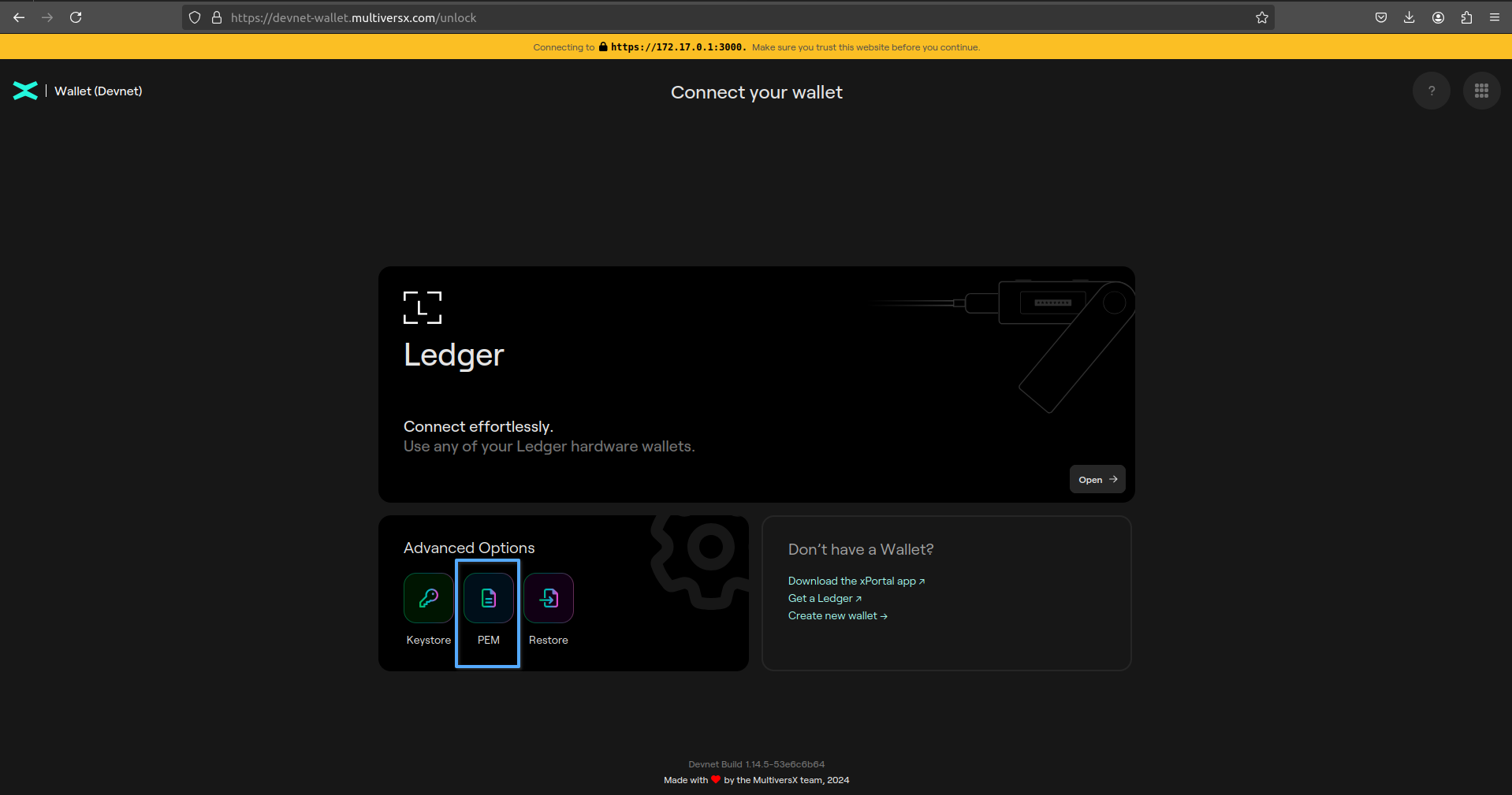
You will choose PEM option to login. You can reuse the same owner's wallet if you want to, or an old one.
Ping Feature
After signing in, we'll see the dashboard where we can see the Ping button.
Click the Ping button and you'll be redirected to the authentication page on the web wallet.
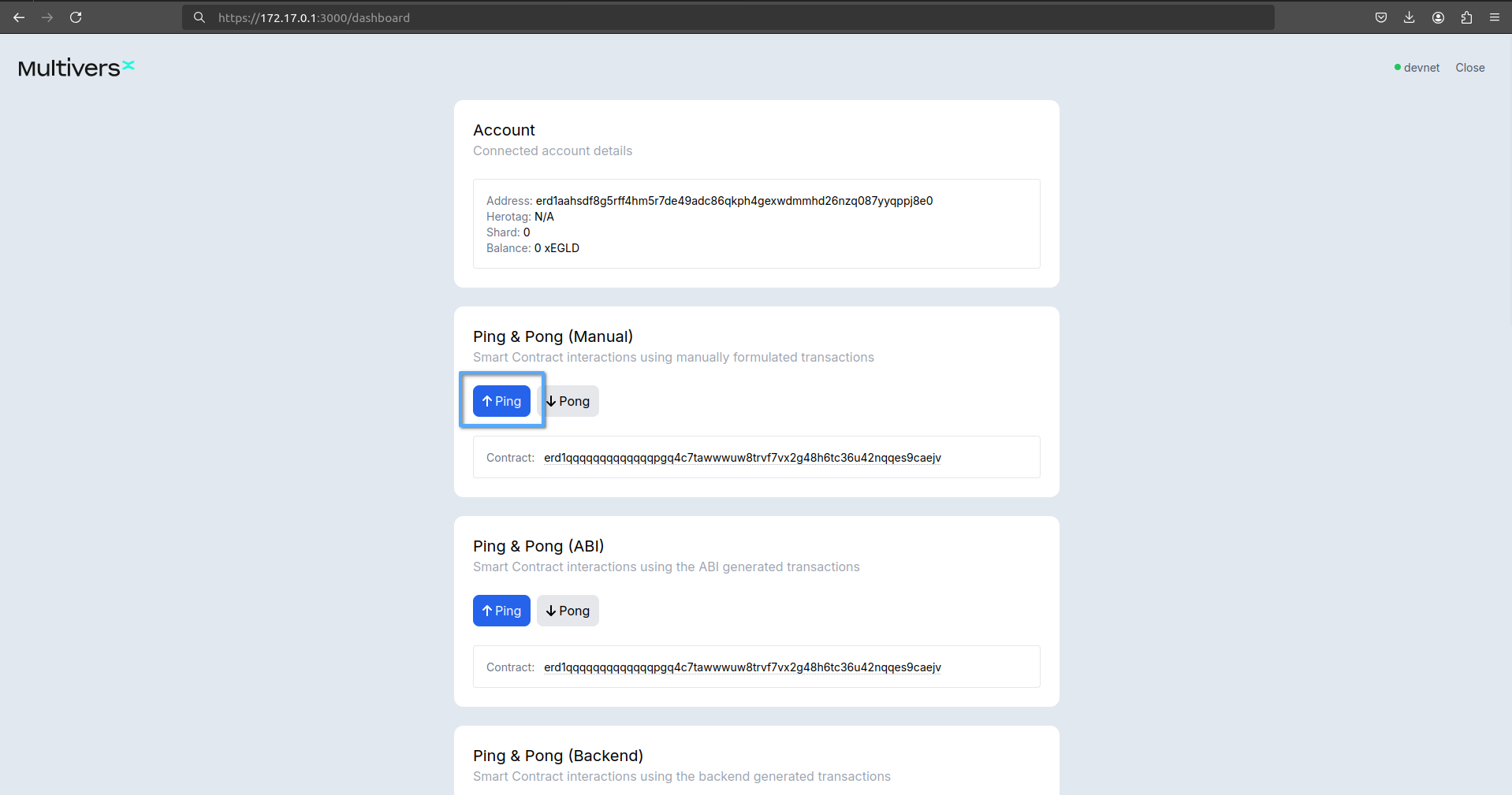
A new transaction will be created and you'll be asked to confirm it. This transaction transfers balance from your wallet to the smart contract address. Those funds will be locked for the specified period of time. Pay attention to the data field, where we call the smart contract function ping.
After you confirm the transaction, a success message will appear and the funds are locked.
Wait the time interval You can see the amount of time you'll have to wait until you can pong.
Pong Feature
After the time interval has passed, you can claim the funds by clicking the Pong button.
Another blockchain transaction will wait to be processed, this time the amount will be zero, as we only have to invoke the pong function (specified in the data field).
The transaction will trigger a success message and the funds will be returned to the wallet.